Axure Tutorial: Common Widgets - Text Field & Text Area
Introduction
This article is a part of course Axure Full Course: Tutorial, Tips and Templates.
Text Field is our commonly used widget for entering text. You can use it to enter text, numbers, passwords, etc.
The difference between Text Area and Text field is that Text Area has no Types and no Max length.

Input Type (Text Field)
Input Type can be selected on the Interactions pane on the right. Different Input Type has different display and input modes.
For example, the password type only displays the cipher text, the number type can only input numbers, and the search type displays the clear button when the mouse enter.
For a detailed description of its various types, please refer to Detailed Description of Text Field Types in Axure RP.
 Input Type
Input Type
Text Changed Event
Text Changed is an interactive event unique to Text Field and Text Area. Actions can be set when the text changes. Often used for text counting or text verification.
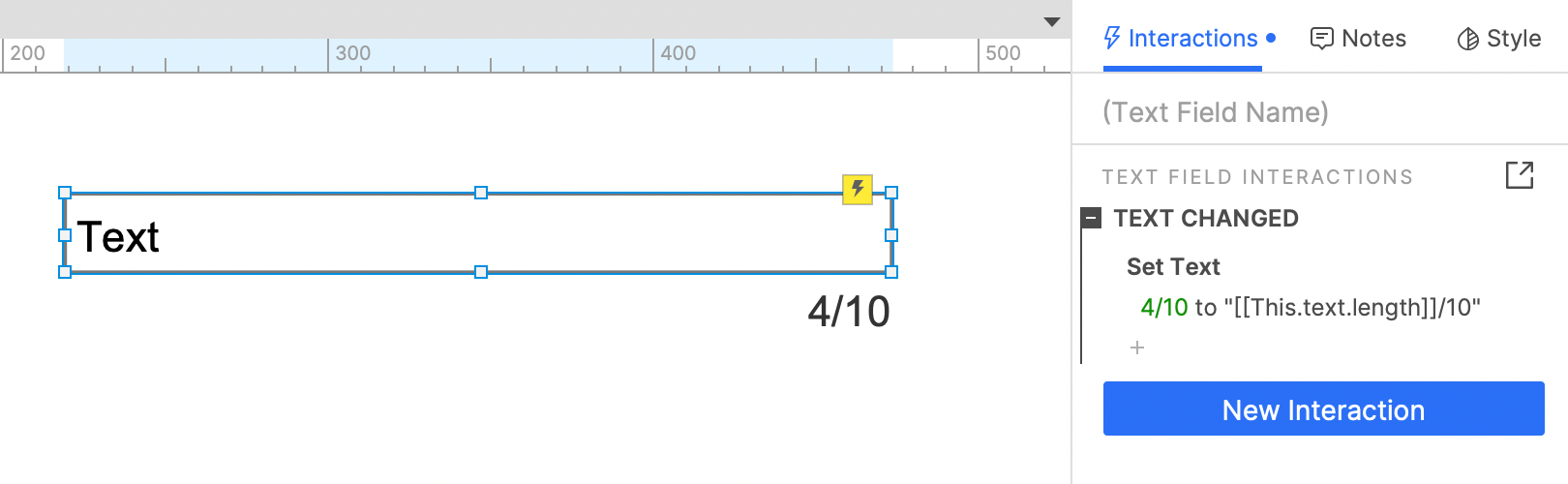
Other Interaction Properties
Hint Text
When the Text Field or Text Area is empty, the hint text is displayed. You can choose the hint text to disappear after typing or to disappear when focus.
Submit Button
If the submit button is specified, when the text field or text area gets focus, pressing the Enter key will trigger the interaction set by the Submit button. This is often used for form submissions.

Specify submit button
Max Length (Text Field)
Specifies the maximum length of input text.
Read Only
Text cannot be changed.
That's all for today's lesson.In the following lessons we will continue to introduce commonly used widgets.
If you have any questions and suggestions, please leave a message.
If you like the article, please share it with others with page link, thanks for your supporting! ❤
Well Joe @AxureBoutique, a technical writer and teacher, focuses on Axure prototype design and product design.




































Leave a comment