Axure Case: Make Autoplay Interactive Presentation (PPT/Keynote) with Axure RP
Introduction
This article is a part of course Axure Full Course: Tutorial, Tips and Templates.
In Axure Case: Make Interactive Presentation (PPT/Keynote) with Axure RP we describe how to make presentations that can be manipulated manually. In fact, we can even create an auto-playing presentation for product demonstrations.
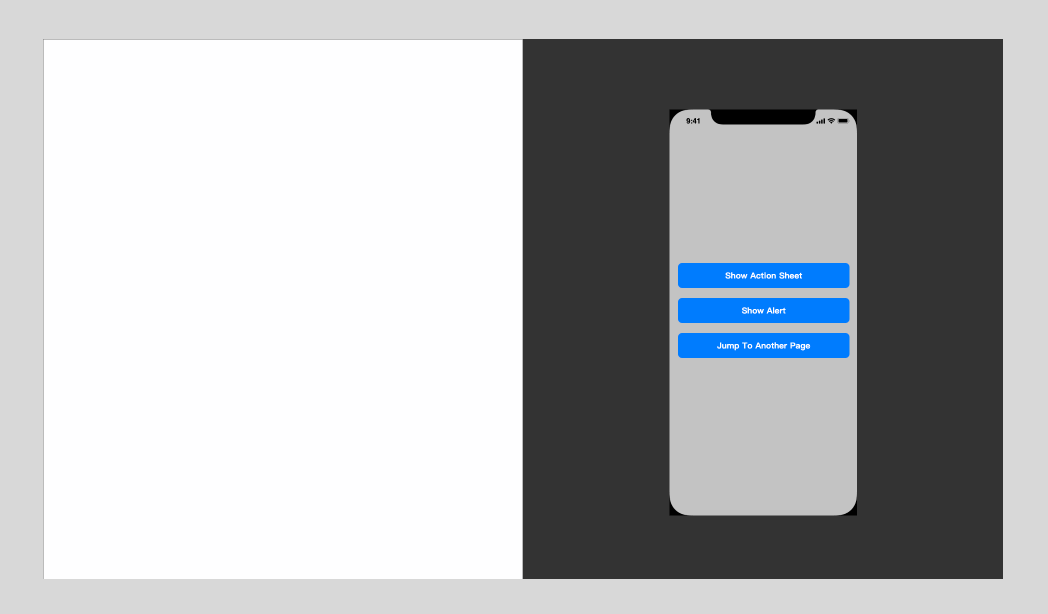 AutoPlay Presentation
AutoPlay Presentation
Using the page loaded event and widgets events, we can easily implement it!
Pages Setup
Import a page of Axure Case: Make Interactive Presentation (PPT/Keynote), then create a new page, and copy the imported page size settings to it.
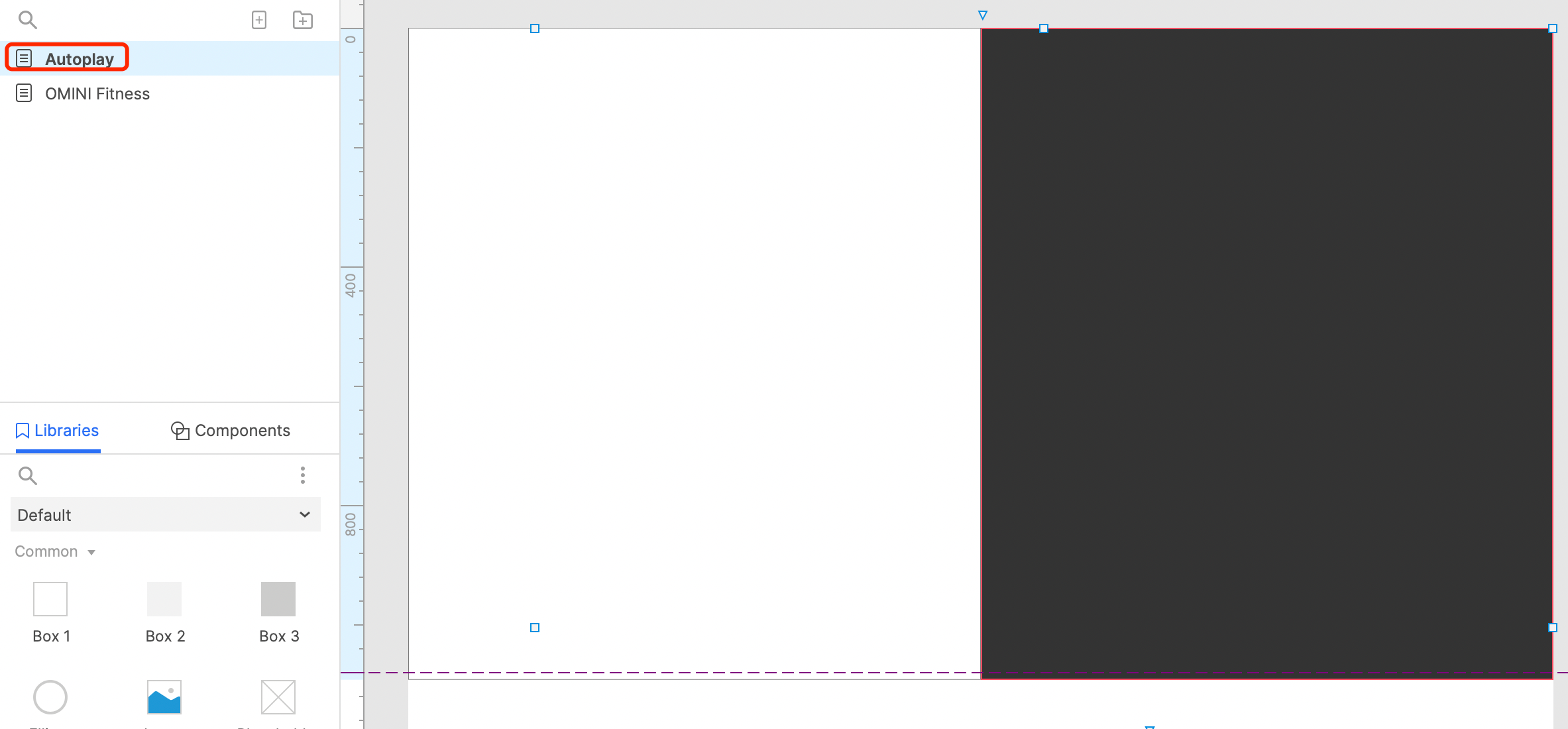 Setup a new page
Setup a new page Import Other Content to the New Page
Import the interface elements to be demonstrated into the new page, and group and name them.
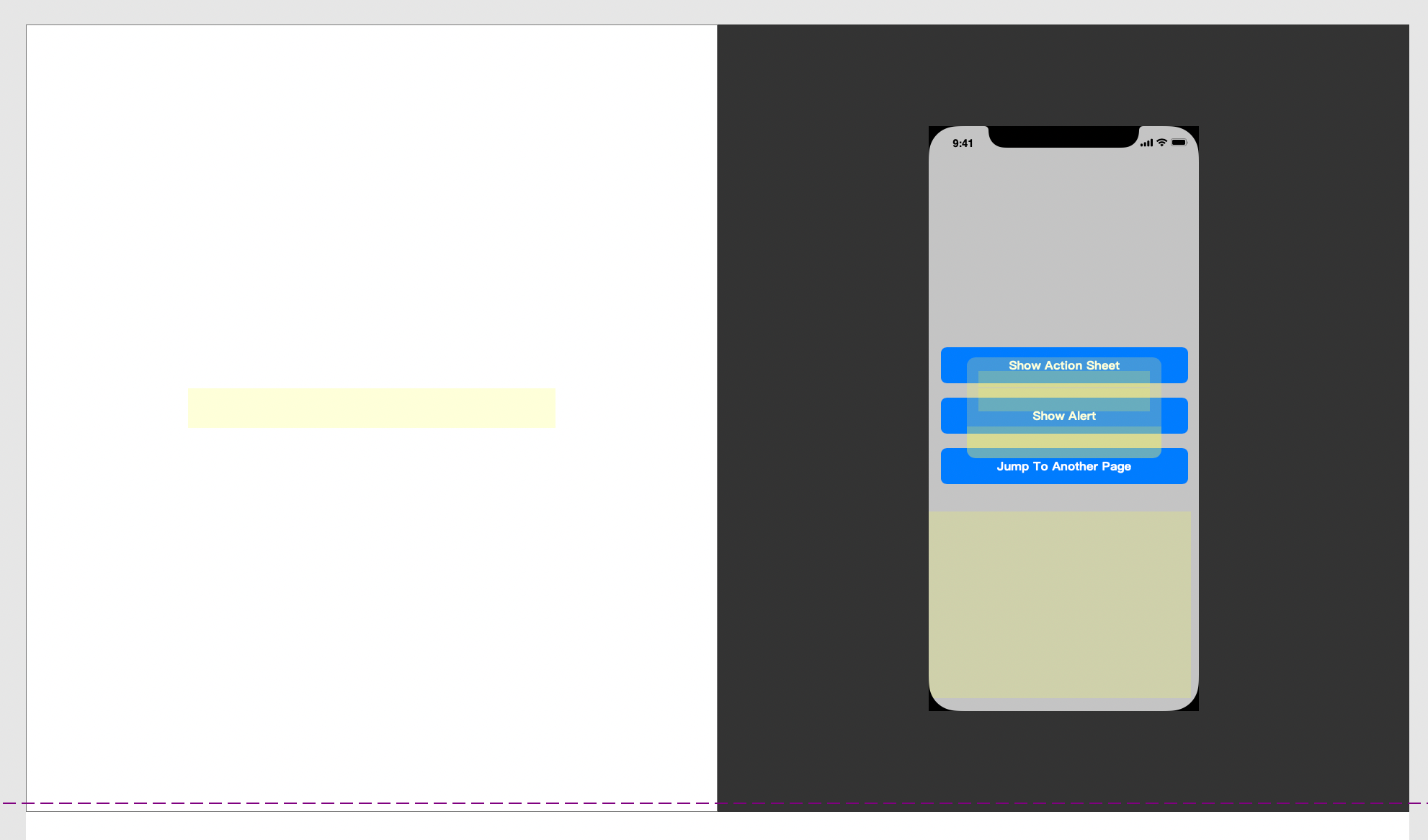
New Page Widget Setup
Widgets Interactions Setup
Then we set the interaction of each element, and set the selected style of the clicked buttons, which is used to make its click effect. Because we will use the Trigger action later, it cannot directly act on the interaction style of the button, so the selected style is used instead.
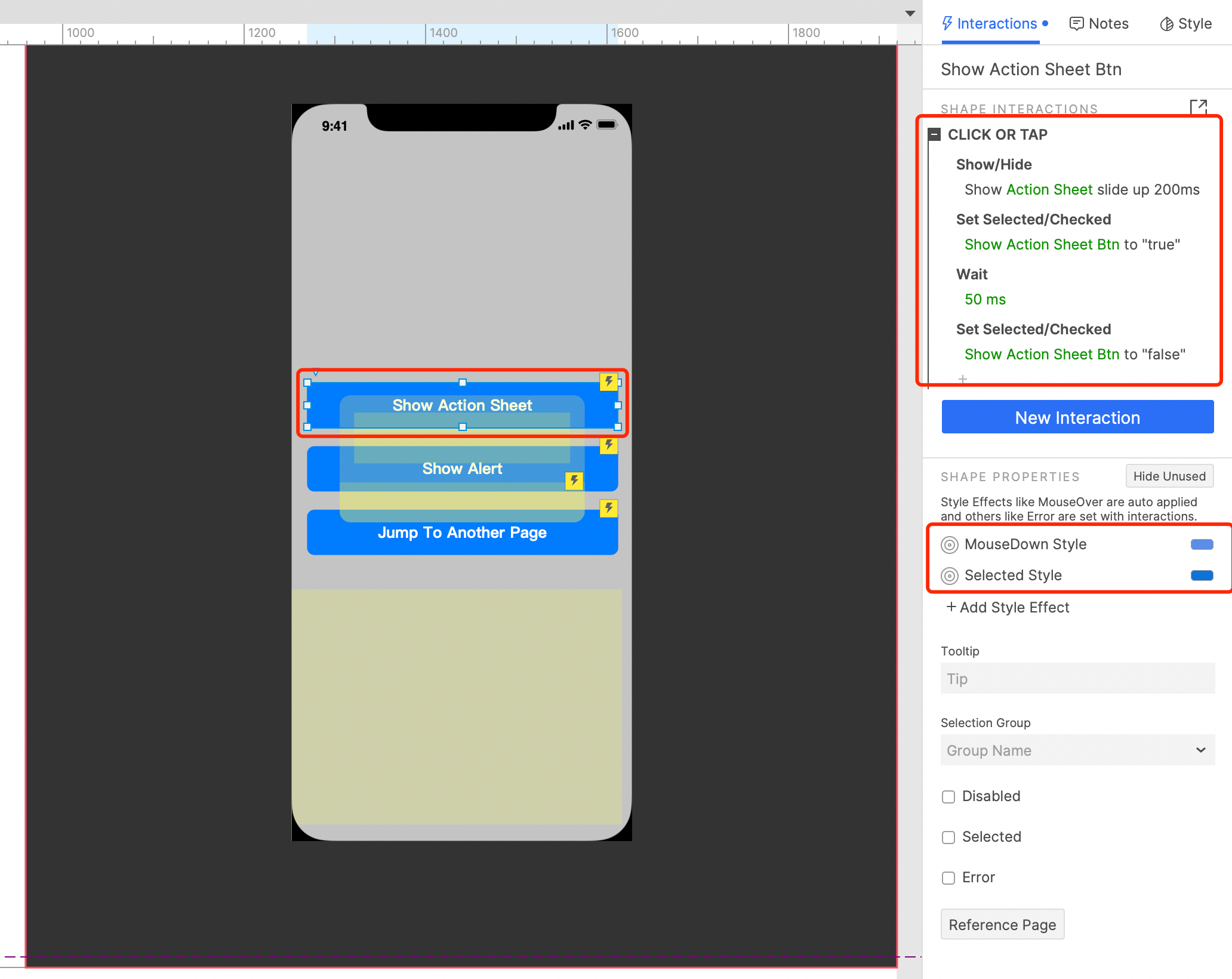
Widget Interactions Setup
Set Page Loaded Event
Finally, we want to implement all actions automatically on page loaded for autoplaying.
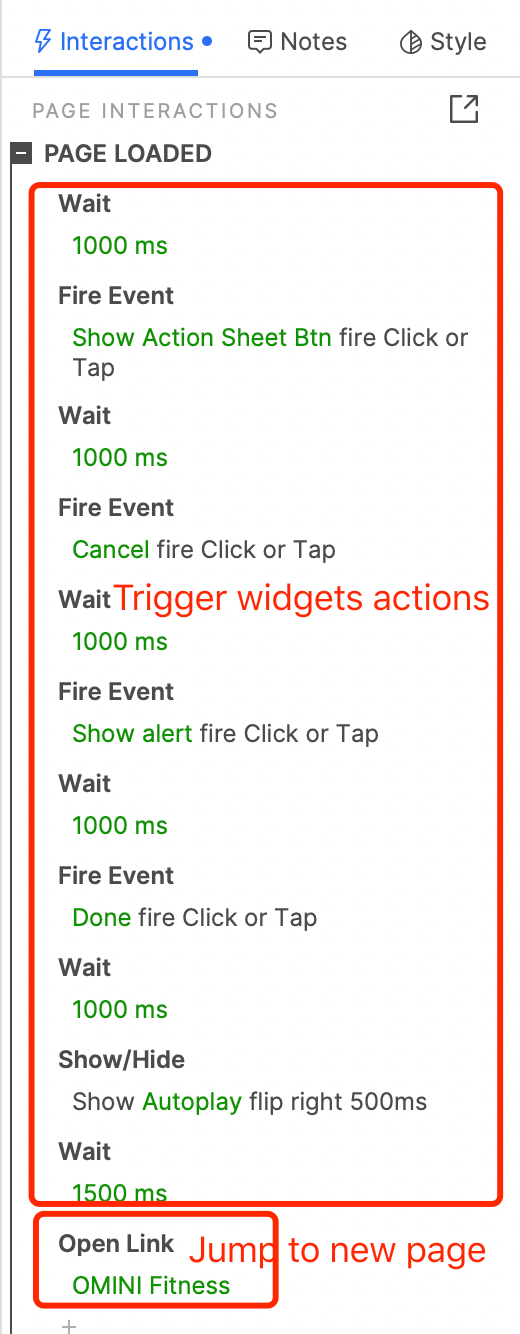
Note: The click event of the buttons are triggered by Fire Event, and finally jumps to a new page.
Conclusion
To complete the production of a autoplaying interactive presentation, there are mainly the following steps:
- Setup page size.
- Setup page layout.
- Setup widgets events.
- Setup Page Loaded event to auto implement all actions.
That's it for today's lesson. If you have any questions and suggestions, please leave a message.
If you like the article, please share it with others with page link, thanks for your supporting! ❤
Well Joe @AxureBoutique, a technology writer and teacher, focuses on Axure prototype design and product design.




































Leave a comment